Add NFTs to your physical products
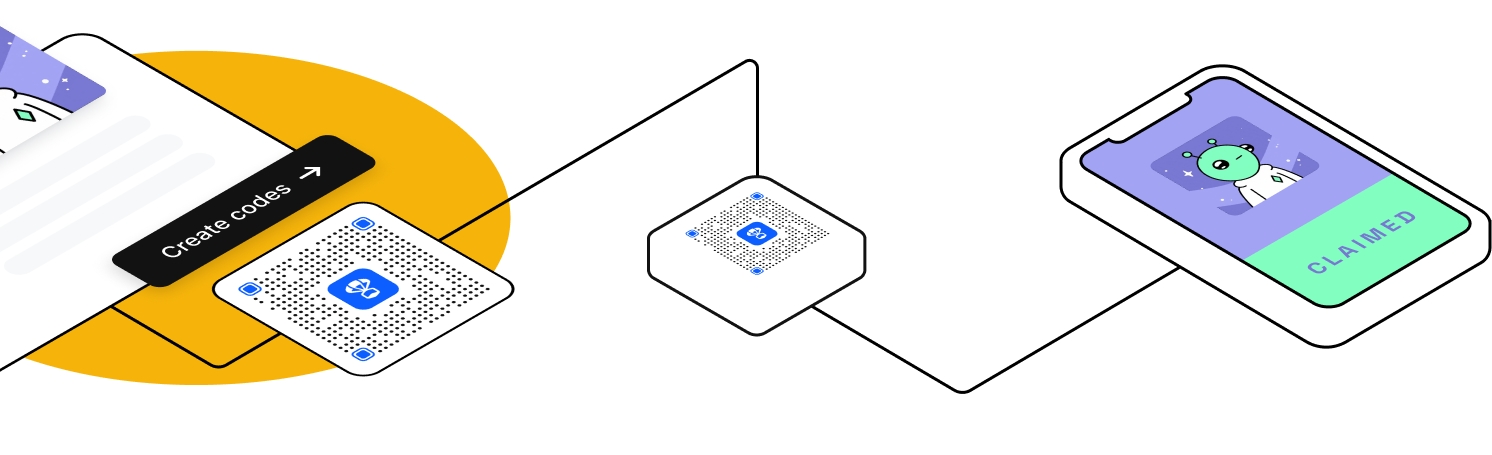
Create a QR set in QR manager
Download those QRs and send them to print, and then include them to your physical product. So, at this step QR code will not be connected to the NFT, but it could be already printed and connected on the next step.
Create a Campaign and generate Claimable links within it.
Go back to the QR manager, connect Claimable Links to QRs.
Now when users unpack your product, they can scan QR and follow to the Claim app to claim your NFT (see Claiming your NFT below).
Last updated